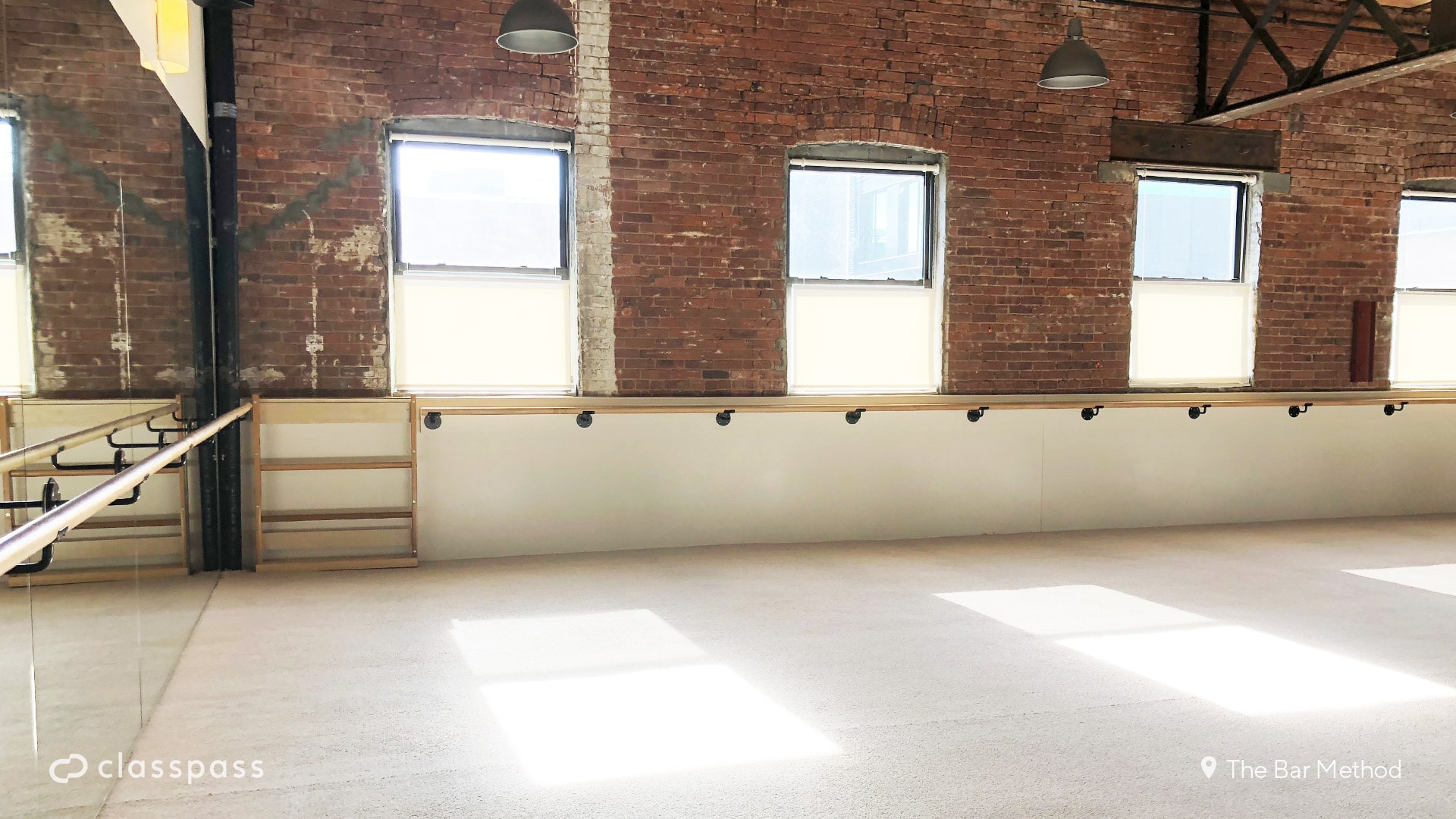FAQ: Zoom Backgrounds
How do I change my Zoom background on a computer?
After downloading the backgrounds, open Zoom on your computer. Click on your profile picture in the top right corner and select Preferences, then Virtual Background from the menu on the left. Press the “+” button, select the background of your choice from your files and voila! You’re all set.
How do I change my Zoom background on mobile?
After downloading the backgrounds and saving them to your photos, open Zoom and start or join a meeting. Tap the “more” icon on the bottom right of your screen, select Virtual Background, then tap the “+” sign. Select your background from your photos and watch the “oohs” and “ahhs” roll in!
Anything else I should know?
Zoom backgrounds can sometimes interfere with on-screen movement, making it tough for a livestream instructor to provide form corrections and modifications. So after impressing your classmates with your swanky new studio, you may want to disable it — and turn it back on for Zoom Happy Hour 😊.